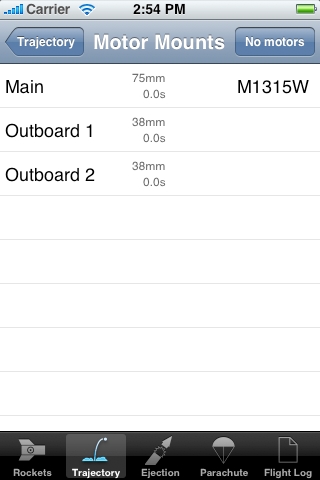 Next, select a motor. If the rocket has been simulated before, the last simulated motor will automatically be loaded and simulated. To select a motor, tap the „choose motor“ button.
Next, select a motor. If the rocket has been simulated before, the last simulated motor will automatically be loaded and simulated. To select a motor, tap the „choose motor“ button.
If your rocket has a cluster of motors you will see the motor mount selection screen. Tap a motor mount to select a motor for it. Tap the top right „No motors“ button to remove all motors.
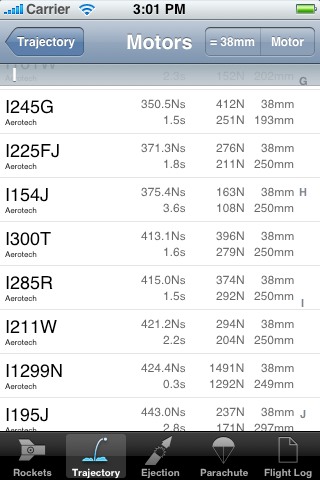 If your rocket only has one motor mount, you will be taken directly to the motor selection screen. If there is already a motor loaded, it will be displayed red. For every motor, the following information is displayed: manufacturer, total impulse, peak thrust, diameter, burn time, average thrust and length. On the right side of the screen, letters are displayed. you can use these to go directly to a certain impulse class. In the top right corner, there are two buttons. „=/≤ [diameter]“ displays either only motors with the exact diameter or also motors with smaller diameters. The standard setting for this can be changed in the settings. The other button enables or disables on-the-fly simulation. If on-the-fly simulation is enabled, it will be labeled „flight“. this button is not available on cluster rockets.
If your rocket only has one motor mount, you will be taken directly to the motor selection screen. If there is already a motor loaded, it will be displayed red. For every motor, the following information is displayed: manufacturer, total impulse, peak thrust, diameter, burn time, average thrust and length. On the right side of the screen, letters are displayed. you can use these to go directly to a certain impulse class. In the top right corner, there are two buttons. „=/≤ [diameter]“ displays either only motors with the exact diameter or also motors with smaller diameters. The standard setting for this can be changed in the settings. The other button enables or disables on-the-fly simulation. If on-the-fly simulation is enabled, it will be labeled „flight“. this button is not available on cluster rockets.
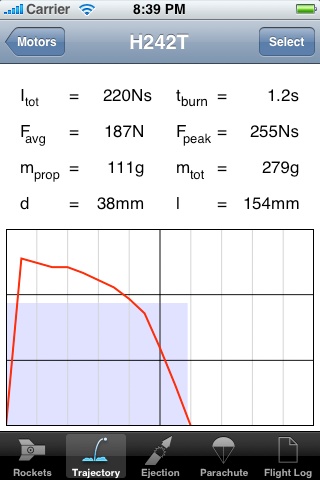 The motor screen displays total impulse, burn time, average thrust, peak thrust, propellant mass, total mass, diameter and length of the motor. It also displays a thrust curve with a light blue rectangle to visualize average thrust, burn time and total impulse. Tap the select button to select the motor and go back to either the motor mount screen for cluster rockets or the simulation results screen.
The motor screen displays total impulse, burn time, average thrust, peak thrust, propellant mass, total mass, diameter and length of the motor. It also displays a thrust curve with a light blue rectangle to visualize average thrust, burn time and total impulse. Tap the select button to select the motor and go back to either the motor mount screen for cluster rockets or the simulation results screen.
